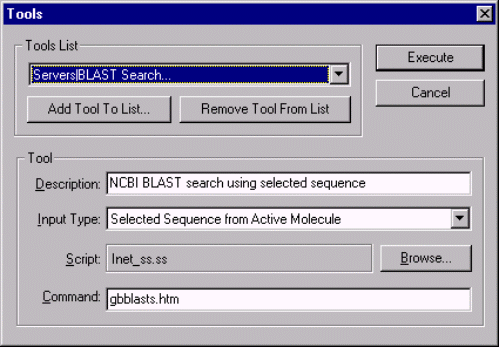- Overview
- Configuring Vector NTI Tools
- Program- and Script-based Tools
- Summary
This chapter describes Vector NTI’s Tools, a powerful mechanism for extending Vector NTI’s functionality and providing connection to external programs and Internet services. The chapter covers only general configuration topics; each particular tool has its own description in the accompanying documentation.
Vector NTI 6.0 is shipped with more than 20 tools providing connection to various Internet servers. You can add your own tools connecting Vector NTI to local or remote programs using the configuration mechanism described in this chapter.
Configuring Vector NTI Tools
Vector NTI stores the information describing currently registered tools in the Tools Profile file. All registered tools are automatically listed in the Tools menu and in the Analyze menu. You can access both menus from the main workspace window or Database Explorer. The Tools Profile command in these menus allows you to change the arrangement of the Tools/Analyze menus and add or remove tools from the menus.
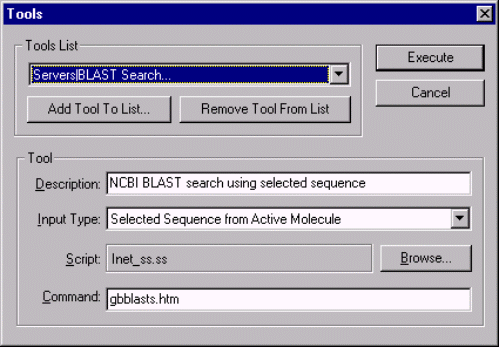
Vector NTI displays the Tools dialog box with the following sections:
The Tools List section allows you to select a tool description for editing in the Tool section, add a new tool described in the Tool section, or remove the selected tool from the profile.
The Tools section allows you to edit a description of a new or existing tool. You can save the description under a new or existing name. If you save the description under an existing name, the tool description registered under that name will be replaced by the description in the Tools section of the dialog.
The tool description consists of the four fields: the Tool Description field, the Input Type field, Script field, and the Command field.
The Tool Description field contains a one-line description of the tool; this line will be displayed in the help box on the status bar when you browse through the Tools menu.
The Input Type field allows you to select the type and contents of the input information file Vector NTI will prepare for the tool before running the tool. The Input Type options are described below:
|
Input Type |
Input information |
|
(none) |
The tool requires no input |
|
<N> <Type> Molecule(s) in <Format> format
- <N> is "Active", "Two", "One or more", or "Two or more"
- <Type> is "DNA/RNA" or "Protein"
- <Format> is "GenBank/GenPept" or "EMBL/SWISS-PROT"
|
Molecules are saved into the _molembl file (EMBL/SWISS-PROT formats) or _molgbk file (GenBank/GenPept formats). If more than one molecule is selected, the file would contain multiple records. Vector NTI can prepare input from selection in the Database Explorer or from the active Display window (if just one molecule is required ) |
|
<N> <Type> Sequence(s) in FASTA format
- <N> is "Active", "Two", "One or more", or "Two or more"
- <Type> is "DNA/RNA" or "Protein"
|
Sequences are saved in the _fasta file. If more than one molecule is selected, the file would contain multiple sequences. Vector NTI can prepare input from selection in the Database Explorer or from the active Display window (if just one sequence is required ) |
|
Active Document |
active document is saved in _doc file |
|
Active Molecule in Extended GenBank Format |
Active molecule is saved in _molgbk file (GenBank with Vector NTI extensions) |
|
Link Data |
command string is taken from the corresponding User Field |
Note On Windows platform, _seq, _fasta, _molembl, and _molgbk files have .txt extension. Files are created in the Tools directory/folder.
The Script field allows you to select a Vector NTI script or executable program to be called after Vector NTI finishes preparing input information according to the Input Type specification. You can press the Browse button to select a script or program to be called.
The Command field contains extra parameter string given to the script or program you selected. This parameter is interpreted by the script or program itself.
Note Before sending a command string to a program or script, Vector NTI scans it for symbols %1…%6 and performs the following substitutions:
|
%1 à
|
full path to the data file (see the table above) |
|
%2 à
|
name of the molecule |
|
%3 à
|
selection start (if selection in the Display window was used) |
|
%4 à
|
selection end (if selection in the Display window was used) |
|
%5 à
|
current author’s e-mail address from the Author Info dialog |
|
%6 à
|
"aa" for protein data, "na" for DNA/RNA data |
When you finish editing the tool description in the Tool section you can press the Add Tool To List button in the Tools List section and enter the name of the tool in the Add Tool To List dialog. The name you enter here will become the name of the item in the Tools menu. You can use the vertical bar character | to give your command a "segmented" name to arrange a nested menu structure. The first part of the name (from the first character to the first vertical bar) will become the name of the submenu in the Tools menu, the second part (from the first to the second vertical bar) will become the name of the submenu item in the first submenu etc. The last part (from the last vertical bar to the last character of the name) will become the actual name of the command item, associated with the tool description. Note, that Vector NTI sorts items in the Tools menu and all its submenus alphabetically; the commands with equal leading segments of the name will go into the same submenu.
Note To make access to analysis tools easier, Vector NTI 6.0 places all tools which name starts from "Analyze | " at the end of the Analyze menu.
Please note, that adding or deleting command descriptions does not affect script or program files on disk, only the description of the way Vector NTI will invoke the script or program is affected.
You can press the Execute button to run the tool, described in the Tool section of the dialog without saving it to the Tools Profile. The Tool dialog box will be closed before Vector NTI runs the tool, but the description in the Tool section is preserved; you will see it next time you choose the Profile command from the Tools menu.
Program- and Script-based Tools
Each Vector NTI Tool can be configured either to invoke a certain program or execute a script. Program-based tools are useful if you want to call another molecular biology program to perform an extra analysis of your sequence, alignment of several sequences or some other operation, not supported by Vector NTI. These tools are platform- and environment-dependent and cannot be easily moved from one Vector NTI installation to another. Vector NTI scripts, on the other hand, were designed to allow the creation of the portable tools that can be easily transferred from one installation and platform to another.
Vector NTI scripts are executed by separate script execution module (SXM) that hides the platform-specific details from the script writer. Besides that, script execution module serves as an intermediate communication and data exchange layer between Vector NTI and such services as electronic mail or WWW servers. The basic set of high-level primitives covering data exchange between scripts and Vector NTI, electronic mail and WWW browsers is supplied together with SXM as a SXM runtime file (SXMRUN). The runtime layer allow the configuration of some functions like access to the Web browser by supporting the configuration function available as RECONFIG script and the corresponding Configure Scripts tool. This tool displays a dialog allowing you to choose a service you want to configure and select one of the available platform-specific Service Support Modules (for example, you can choose one of several Web Browser Interface modules matching the Web browser software installed on your computer).
InforMax supplies a basic set of tools/scripts with the standard distribution of Vector NTI and provides on-line access to extra tools and scripts via the InforMax WWW site (http://www.informaxinc.com/). The Tools page contains latest versions and extensions of platform-dependent part of Tools support like SXM runtime files for Windows and Macintosh platforms, platform-specific service support modules etc. The Scripts page contains platform-independent scripts in a form of self-installing packages as well as technical information concerning the scripts.
Summary
This chapter has described Vector NTI’s Tools, which are used to extend Vector NTI functionality.
See Also:
Chapter 4 -- Tools and Internet Connectivity
Chapter 14 -- Molecule Components and Construction
Introduction
Chapter 2 -- Molecule Operations
Chapter 5 -- Database Explorer
Chapter 11 -- Display Windows and User Interface
Chapter 15 -- Database Operations
Back to Index